Install Tableau
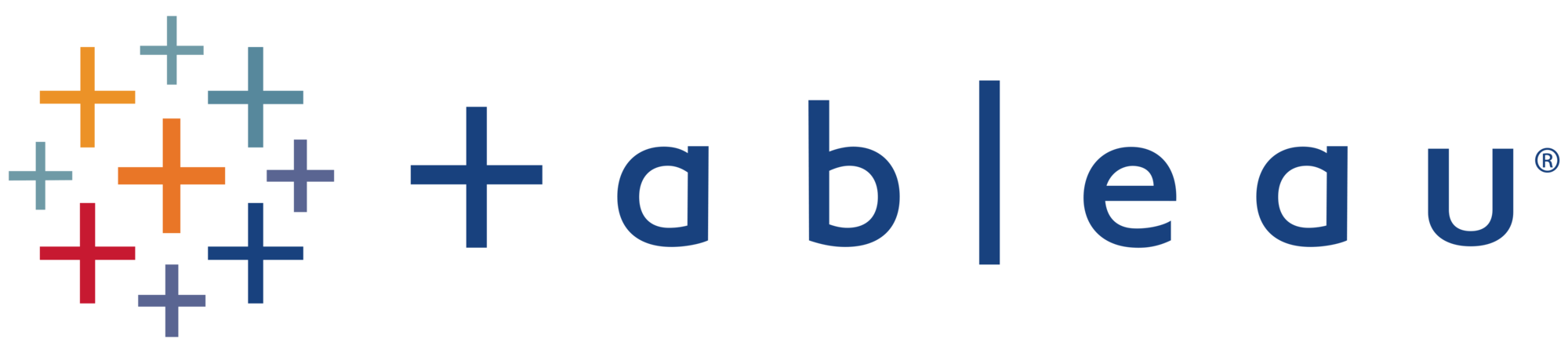
The following instructions can be used to install and authenticate Tableau Desktop and Tableau Prep.
Step 1: Pre-Installation
Installation requires an admin account, so most users will need to submit a Help Desk ticket for installation.
Tableau releases can be found at: https://www.tableau.com/support/releases.
If your version of Tableau is ahead of the server version there may be compatibility issues with displaying the dashboards online. To check the server version, click the question mark icon in the top right corner of the screen on the Tableau website. Then click on About Tableau. This will open a pop up similar to the second image with the current version of the Tableau server.
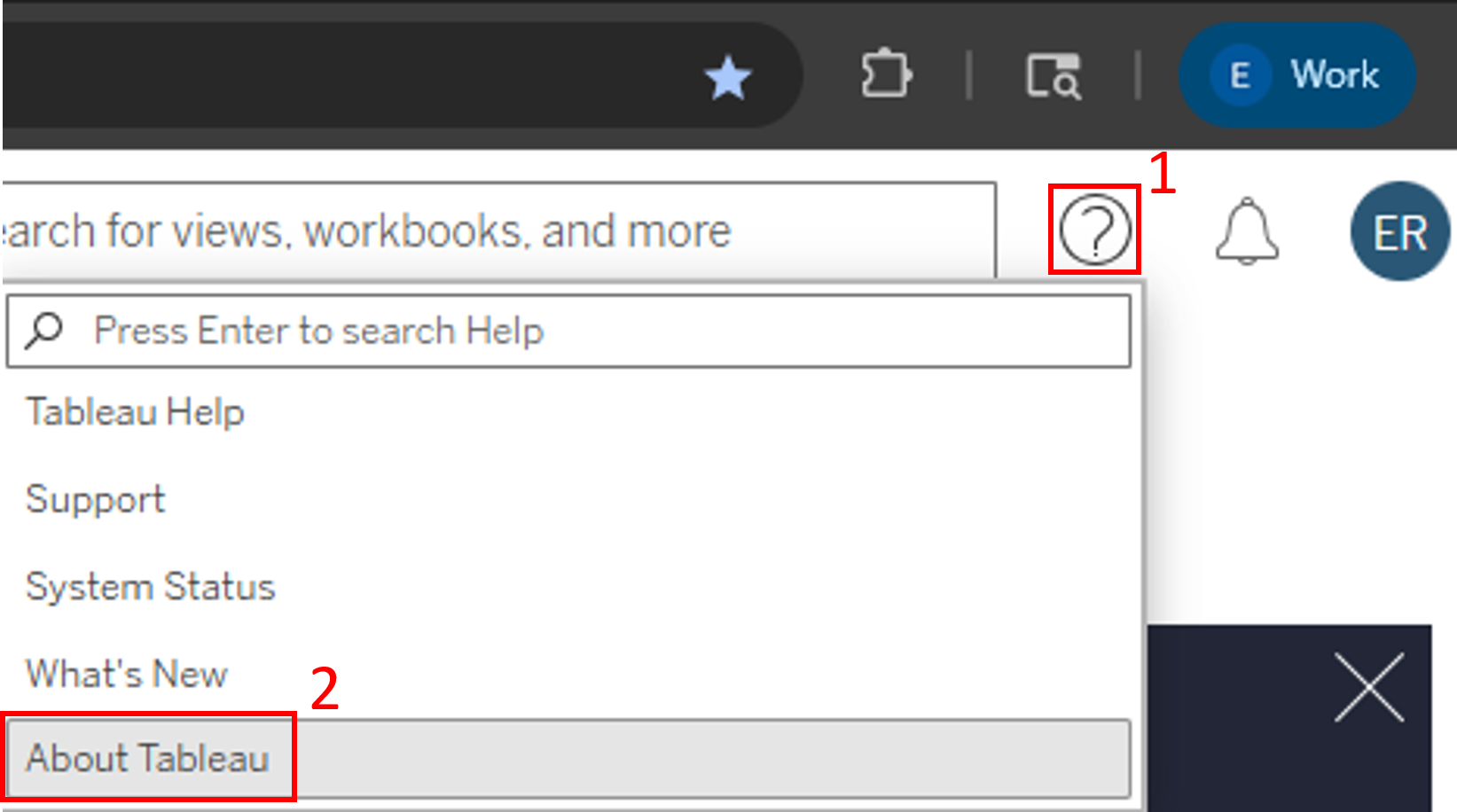
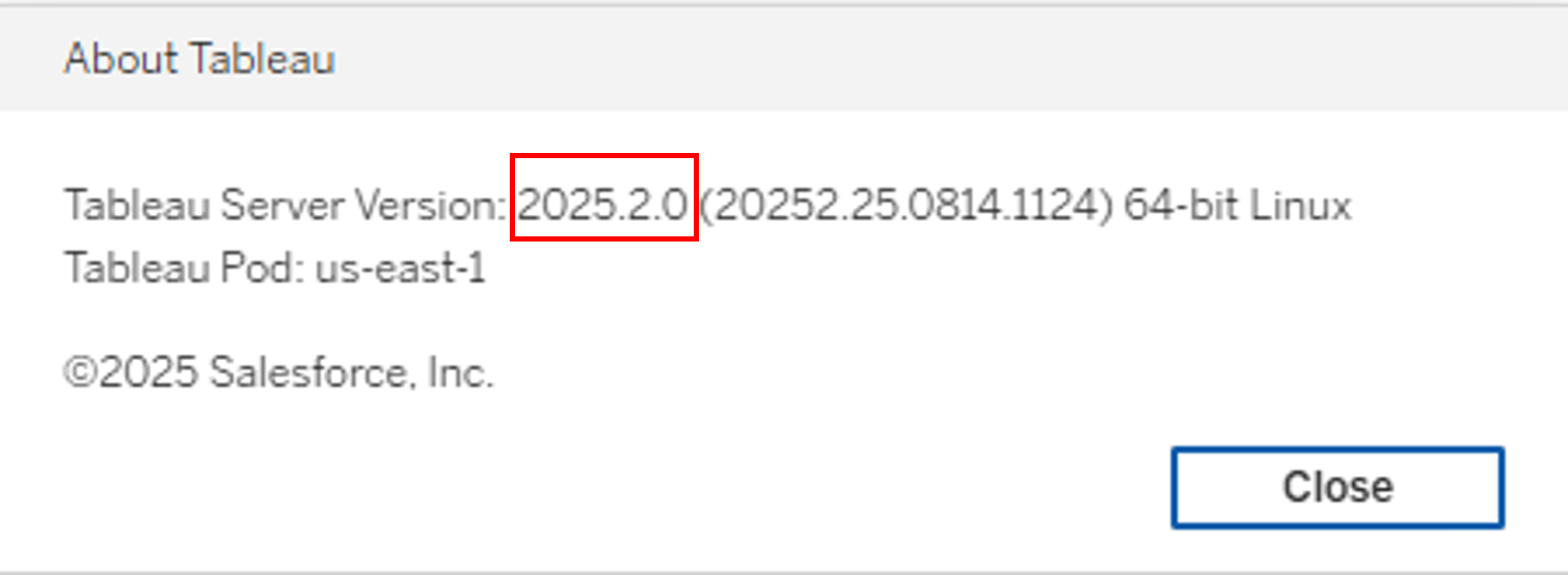
For example, if the server says it is version 2025.2.0, then you would want to install the latest version available for 2025.2 for both Tableau Desktop and Tableau Prep.
Step 2: Installation
It is recommended to start with Tableau Desktop when installing.
Below is the first window of the installation process. Click on both checkboxes in this window then click the install button.
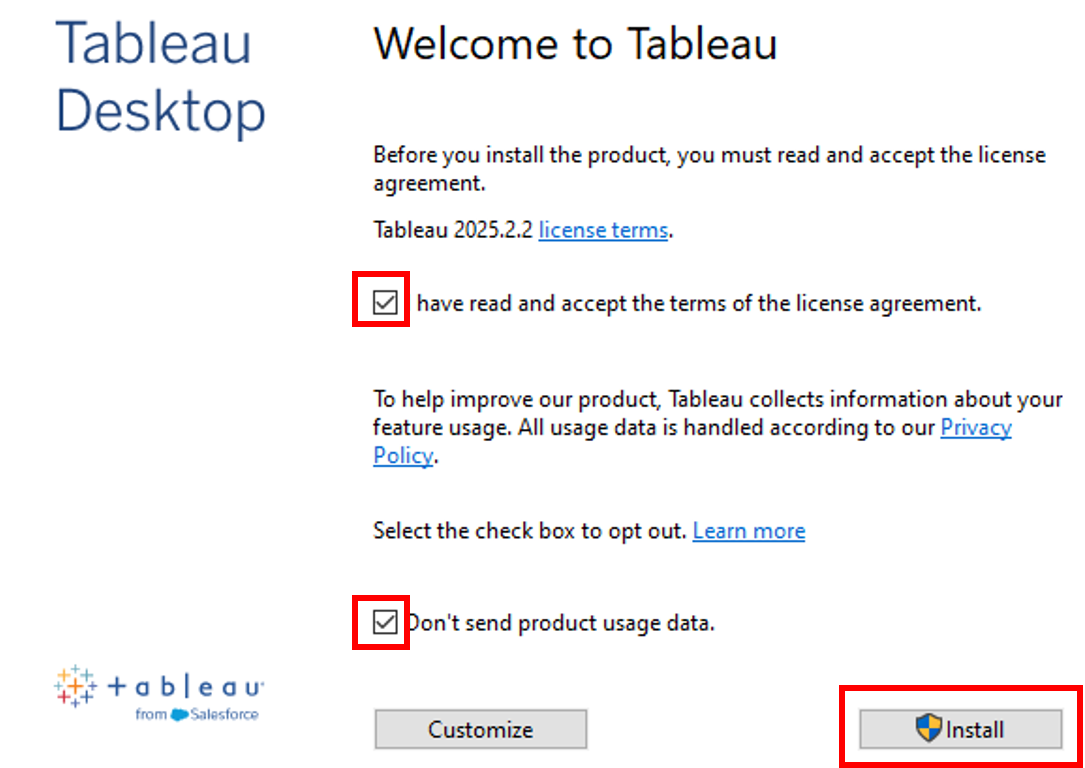
Below is the second window in the installation process. Click the restart button to restart the computer.
Note: A restart MUST occur for proper installation.
These steps can be repeated for the installation of Tableau Prep as well as Tableau Command Line Utility.

Step 3: Post-Installation
Help Desk Installers:
After the applications, Tableau Desktop Creator and Tableau Prep Builder, have been installed, Help Desk admin accounts will need to log out of the computer before the authentication process to prevent issues from occurring. The user needs to be the logged in account running the application.
Older versions of Tableau desktop and Tableau Prep can be uninstalled once the latest version has been successfully installed.
Self-Installation Users:
If you have just installed Tableau Desktop Creator and Tableau Prep Builder, do not authenticate in the same process as the installation. Exit out of the program and re-open using the user’s normal credentials.
Everyone:
Make sure the user account currently logged into the system is correct and active in Active Directory.
Make sure to use Tableau Desktop to authenticate, even if you plan on only using Prep. The authentication will carry over to Prep as well.
Step 4: Registration
Requirements:
1) Tableau Desktop Creator and Tableau Prep Builder should already be installed
2) User should be the active user on the machine
3) User's regular account should be used to open Tableau Desktop
Do not use an administrative account for this authentication process. There is another process for authenticating with admin accounts.
When the application is first opened you may not see the registration window. You will instead see the Activate window that is in Step 5.
If you see this screen below, please:
1) Fill in the information as prompted
Organization: State of LA
Company Size: 10,000+
2) Select "Activate Tableau" and proceed to the next set of instructions for "Authentication Window"
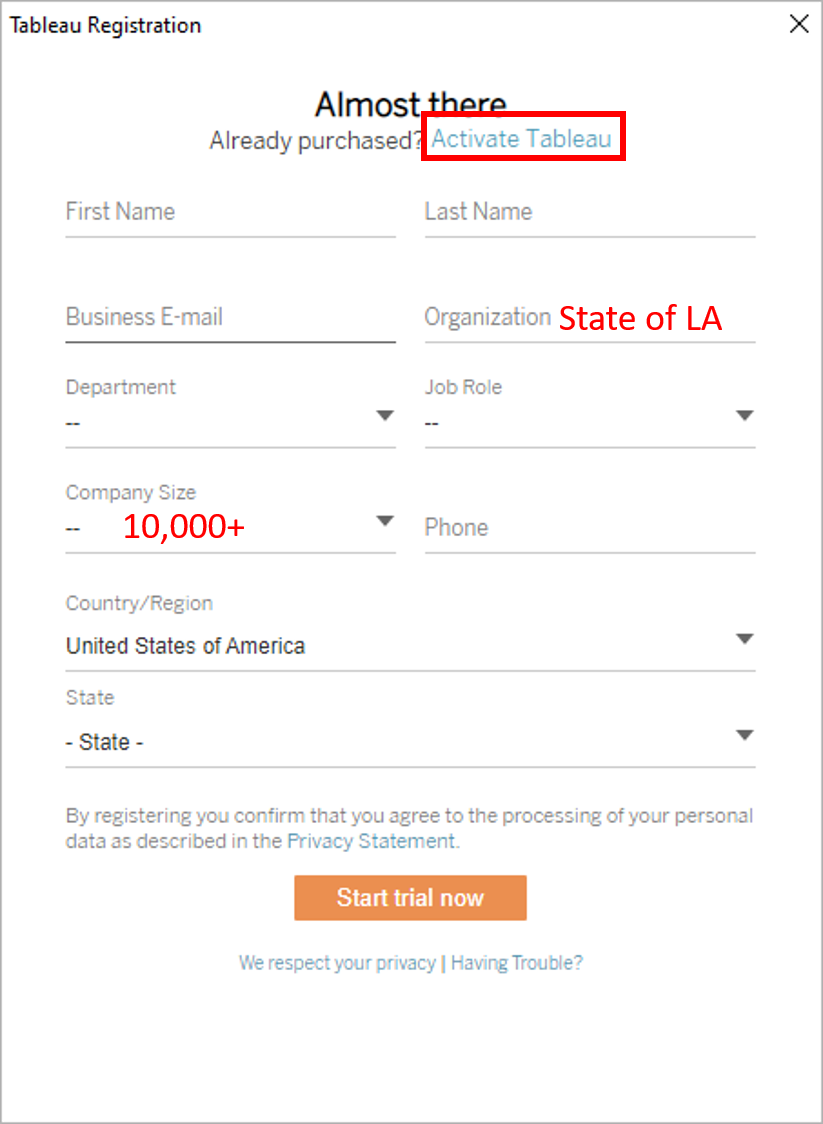
Step 5: Activate the Product
Select “Activate by signing in to a server”, to sign-in and activate Tableau using login-based license management (LBLM).
The authentication process will use the account that is running Tableau Desktop.
If Tableau Desktop was opened normally, it will be the account currently logged into the computer.
Make sure that the admin account used to install is not the active account.
If the admin is used there will be an error saying the account cannot be found (because the admin account will not be a user on Tableau Server).
If needed, exit the process and open the program again making sure to use the user’s regular login account.
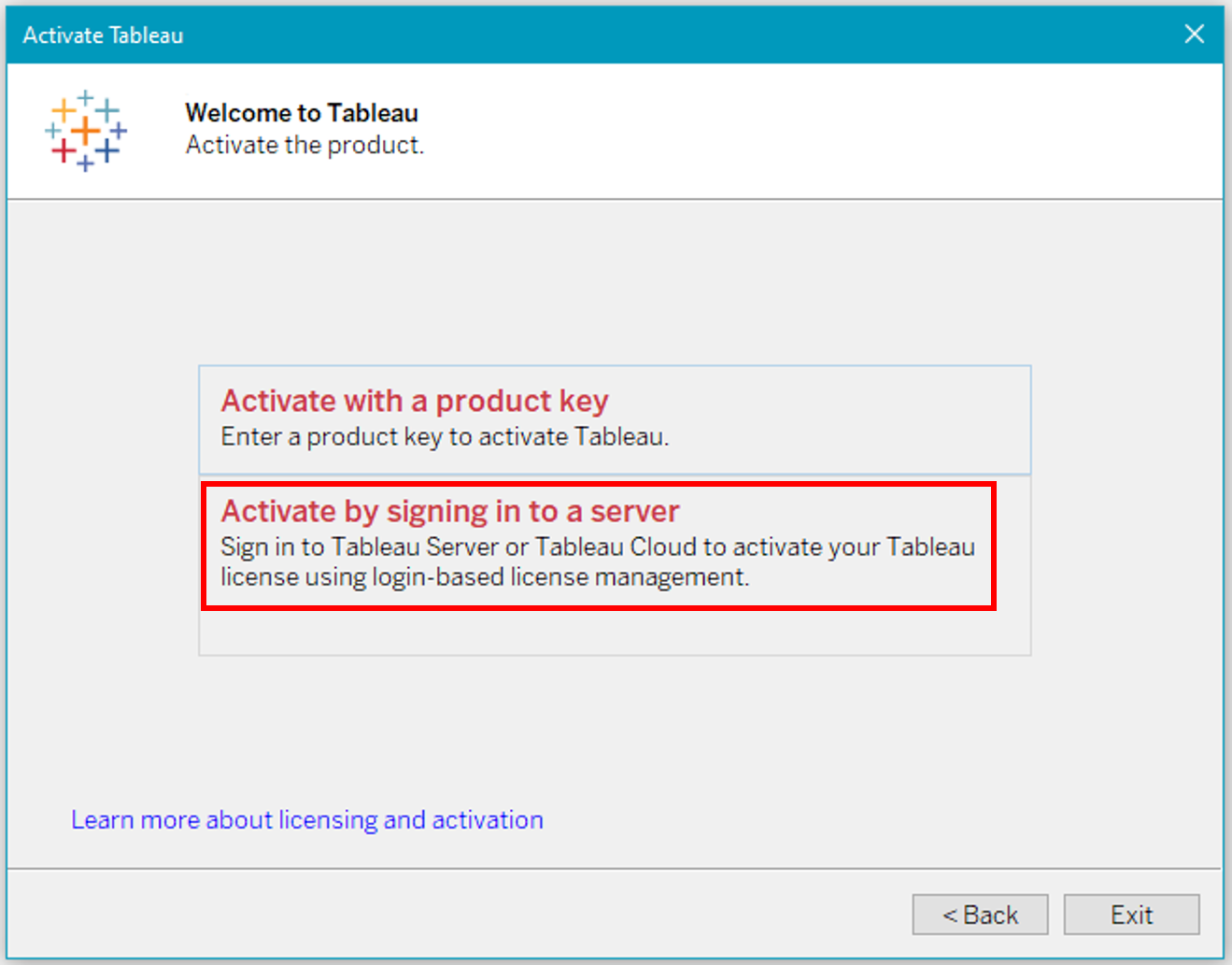
Step 6: Sign into Tableau Cloud
Select Tableau Cloud in the bottom left of the dialog window.
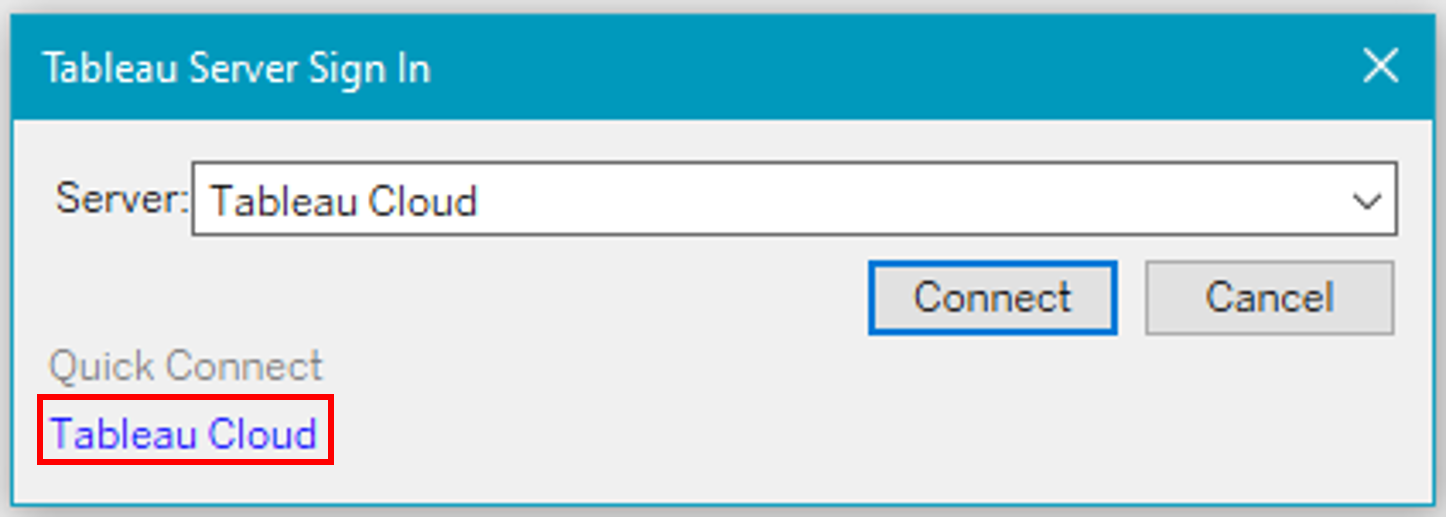
Put in your login credentials. This will be your UserPrincipalName which can be found by using the PC-Info icon found on your desktop.

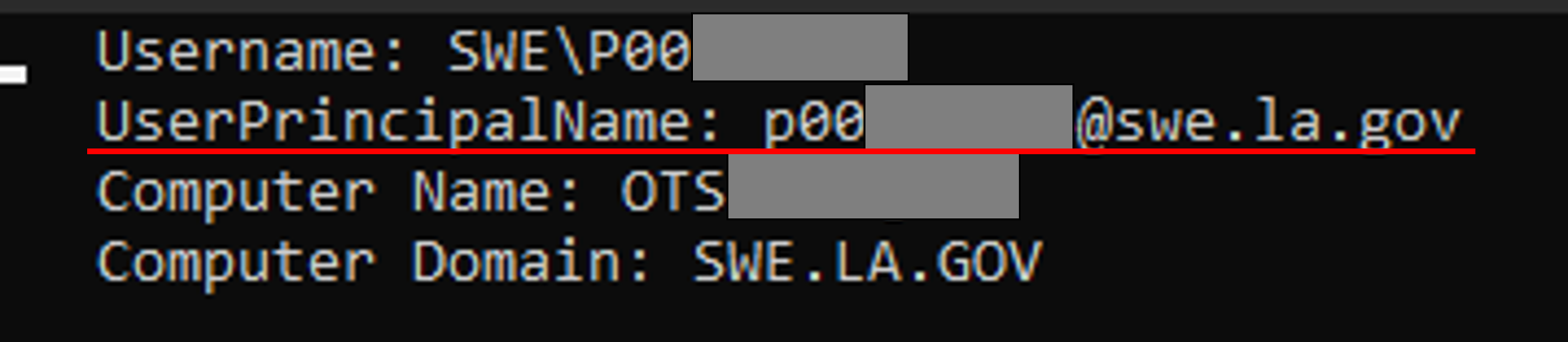
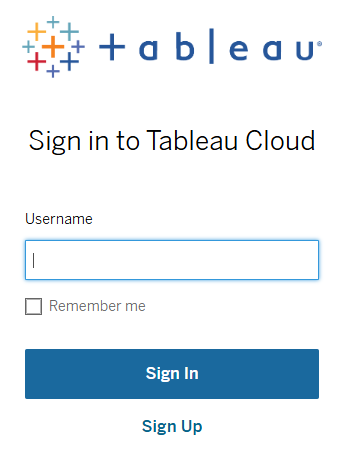
Provide the site name you are signing into.
Complete the registration form if prompted to do so.
You should receive a confirmation that registration has completed.
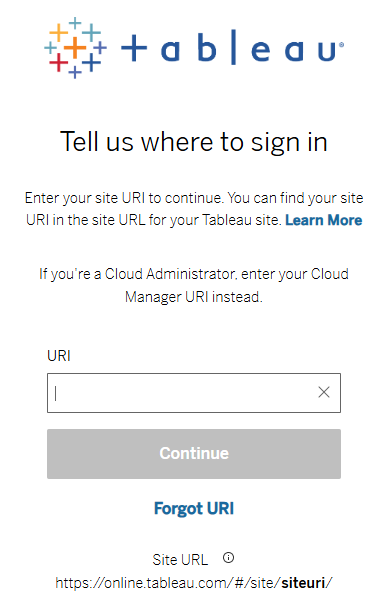
Notes after finishing authentication
If you have not used any Tableau Product in a two week period, you will be prompted to re-authenticate the next time you open one. These steps can be followed again.
If you have any questions:
Please either submit a Customer Service to otssupport.la.gov or by calling locally to 225-219-6900 or Toll Free to 844-219-6900.
Or, contact OTS Statewide Data Analytics at OTSAppDMStatewideAnalytics@la.gov and a member of the team will work with you.